Xtend Call Center
CRM Integration of Xtend Call Center With Zoho
The steps given below will help to integrate Xtend Call Center with Zoho.
- Enabling Zoho in Xtend Call Center
- Token Generation Procedure
- Mapping Users with Xtend Call Center
- Agent Login Process
- Click-to-dial Functionality
Enabling Zoho in Xtend Call Center
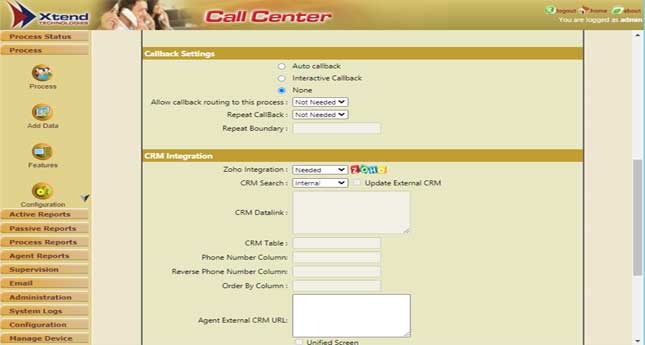
(Click to enlarge)
To enable the ‘Zoho’ Logo in Xtend Call Center interface, set ‘$Zoho_Integration’ as 1 in Config.cfg.
Token Generation Procedure
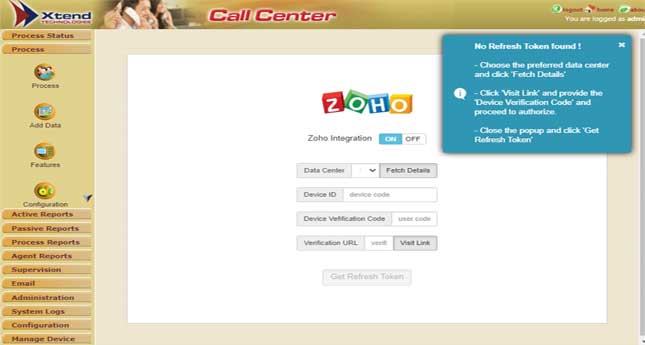
(Click to enlarge)
The token generation (‘$ZohoRefreshToken’ in Zoho.cfg) is a one time process. Login to Xtend Call Center interface with administrative privileged user account. Select the appropriate 'Data Center' and click Fetch Details. The remaining fields will be automatically generated. Click Visit Link.
(Note: If token is already generated, then user can skip this step and continue with the next step.)
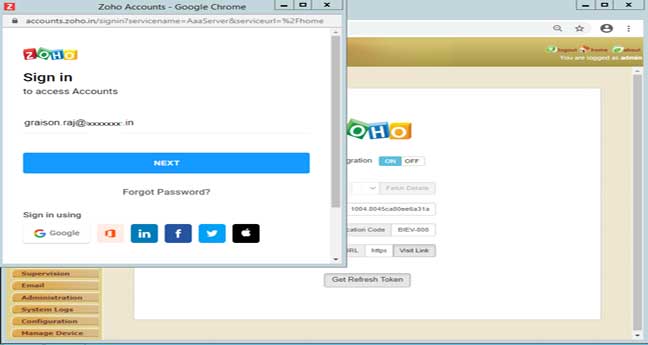
(Click to enlarge)
Enter E-mail ID and Password of the Zoho user account and the Device Verification Code for validation purpose. Click Get Refresh Token.
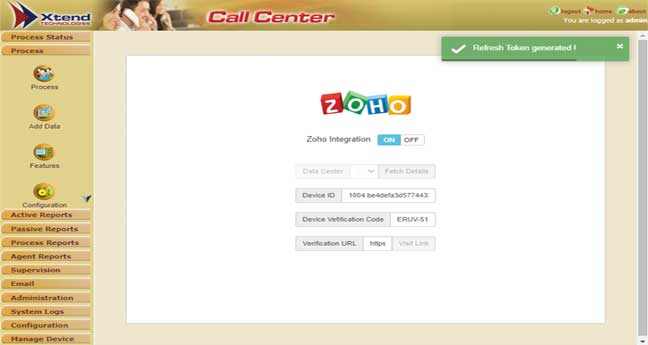
(Click to enlarge)
After successful completion of validation, a popup message will appear as ‘Refresh Token Generated!’.
Mapping Users with Xtend Call Center
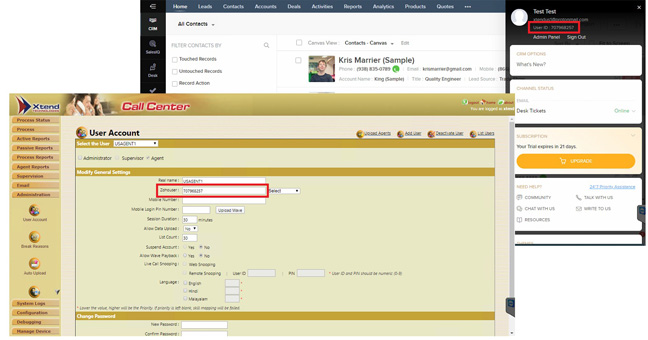
(Click to enlarge)
Every agent is mapped with unique Zoho User ID in Xtend Call Center.
Enabling and Disabling Zoho Integration
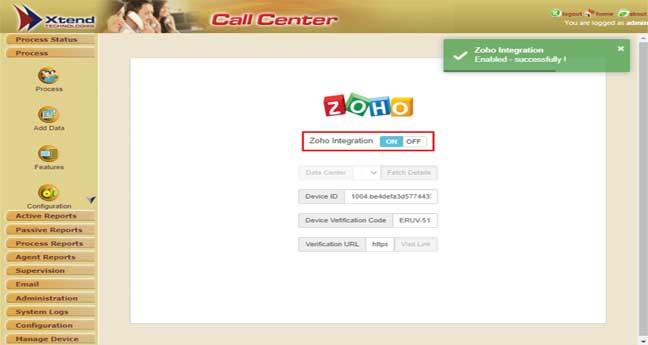
(Click to enlarge)
User can enable/disable Zoho Integration using ON/OFF in the Xtend Call Center browser-based interface.
Enabling Zoho Integration
When user enables Zoho Integration, the colour of call button in the Zoho interface will turn to green i.e., click-to-dial functionality is enabled.
Disabling Zoho Integration
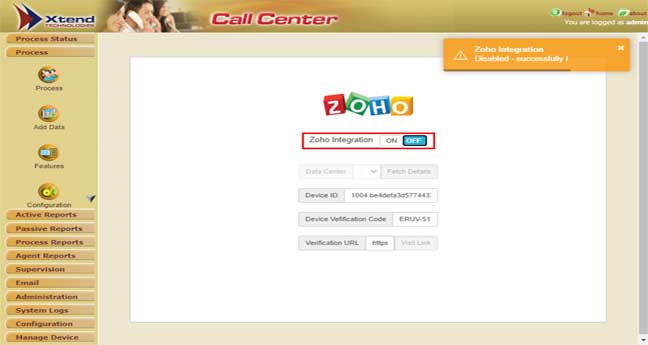
(Click to enlarge)
When user disables Zoho Integration, the colour of call button in Zoho interface will turn to grey i.e., click-to-dial functionality is disabled.
Agent Login Process
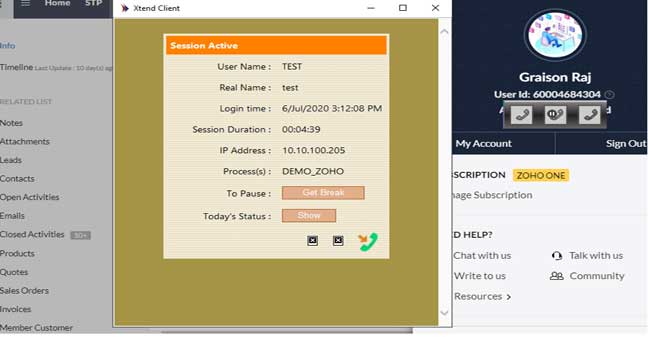
(Click to enlarge)
To carry out click-to-dial functionality, agent should login to Xtend Client popup and Zoho interface.
Click-to-dial Functionality
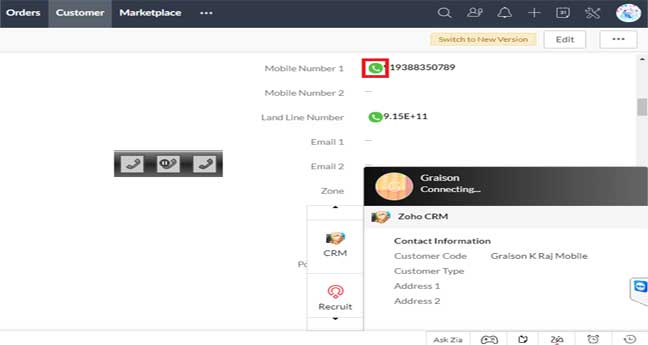
(Click to enlarge)
While clicking call button, a mini CRM popup including customer information will appear and shows status as ‘Connecting...’.
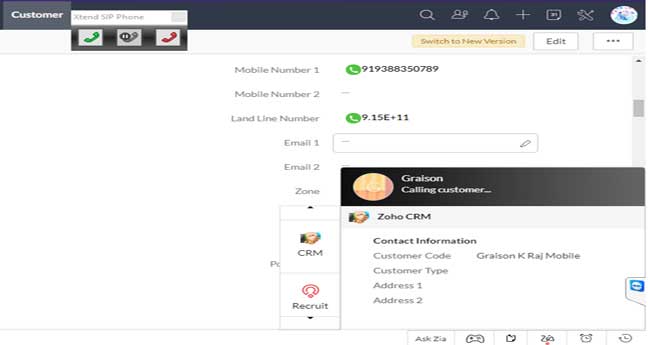
(Click to enlarge)
When call reaches to the Customer’s phone number and Xtend SIP Phone, the message ‘Connecting...’ will change to ‘Calling Customer…’ in the mini CRM.
After disconnecting the call, an agent can add comments and save the details for future reference.
This completes the CRM integration of Xtend Call Center with Zoho. Screenshots and content may vary based on the latest updations.
Disclaimer: All other trademarks are the property of their respective owners.

